Obtain the Location's Starter Export Files
The Starter Exports contain a location's data for each entity you are working with. You are likely to have several files for each entity. Though these files have .csv extensions, they use delimiter-separated values and must be parsed as such.
Note the following delimiters:
- Column delimiter is |@|
- Row delimiter is |$|
How to generate and obtain Starter Export files
Trusted Partners: Starter Export files are automatically generated after a location is activated via the entitlement endpoint.
Non-Trusted Partners: Additional Starter Exports can be generated for an additional cost. Email us at meevoapi@millenniumsi.com to activate a new location and/or to generate a location's Starter Exports.
In either case, once the Starter Export files are generated, they can be retrieved via SFTP using the credentials provided to you in your "Welcome" email. Starter Exports are generated per location.
Note: Use Port 22 when retrieving a Starter Export from the SFTP.
Expected SLA for Starter Export files
- You can expect the files to appear in your designated SFTP directory within 24 hours from the time the Starter Exports were queued up. See your "Welcome" package for details on accessing your SFTP directory.
- When the Starter Export process is complete, an email will be sent to the "Contact" email address that you provided to MSI.
- Starter Export files remain in the SFTP directory until you manually delete them or the location is deactivated. Once the Starter Export files are deleted, you will need to queue up new Starter Exports for that location to see them again.
Reading the data in the Starter Export files
The exports are designed to be imported into an external system and parsed, giving the system a "starter data" baseline against which deltas will be compared.
If needed, you can interpret some of the fields in the file by comparing the file to the corresponding reference tables.
- For example, the snippet below is of a Client_YYYYMMDD.csv Starter Export file. We're taking a look at that first row in the red box.

- Compare that row to the Client Fields Reference Table below.
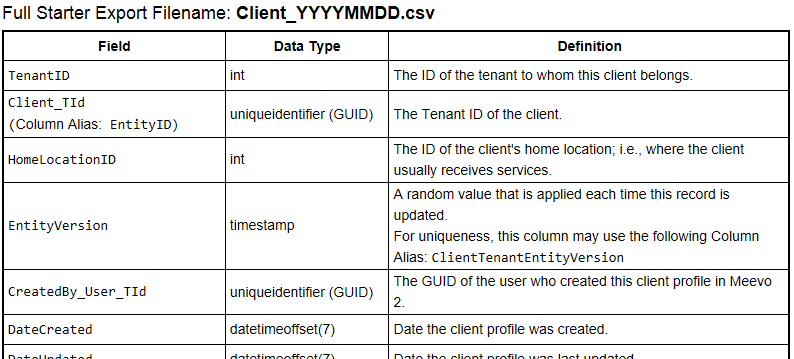
- Comparing the two, you can determine:
- 4 is the TenantId.
- 0223E347-ADC4-4257-A100-A761011338B2 is the Client_TId.
- 1 is the HomeLocationID.
- 0000000001368856 is the EntityVersion.
- 11B40577-A1D2-4E50-8159-A75F011C7999 is the CreatedBy_User_TId.
- 2017-04-26 12:42:03.0492741 -04:00 is the DateCreated.
- And so on
- This comparison technique can be used for all of the data in all of the files if necessary, but keep in mind this is not the intent of Starter Exports.